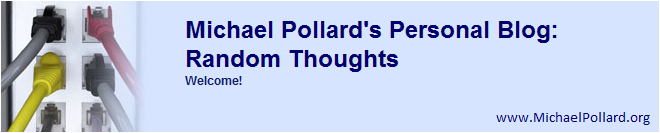After allowing the laptop to stay on the charger overnight, I've been using it cordless for the past several hours (looking up directions and fixing baked unbreaded chicken wings). I've been at it for probably 1 1/2hr, and the battery status shows I've only used 12%.
10hrs battery life without sleeping? And with wireless enabled the whole time? Not bad, as an early rough estimate. If it handles sleeping like Windows CE/Mobile, it probably uses very little power while sleeping (remember, it has almost instant to/from sleep), and could probably go a week (or more) between charges with light use.
1 1/2hrs to fix some wings? Yea, I'm slow in the kitchen, but this included cleaning the wings/removing tips and the loose folds of skin, preheating the oven, cleaning out the dishwasher, etc. But not the actual baking - they're cooking now. I've got a timer app going in another tab, and a second instance of the app ready for after turning them.
And now that this post is done, the battery meter is down by another 1%. I'm also slow with typing and editing my thoughts. :)
Tuesday, December 21, 2010
Monday, December 20, 2010
Chrome OS
I just received a Google Chrome OS laptop, a small laptop that runs a beta (pre-release) version of the new Chrome OS operating system (which is redundant, I acknowledge - "OS" stands for "Operating System"...).
Initial notes: The outer box had nothing about what it was or what was inside, other than a warning that a lithium-ion battery was inside. The inner box box is covered with a diagram of what I must conclude is supposed to be a "better mousetrap." Inside were the unit, the battery, the charger, and two sheets of paper. The larger one only had a very brief overview on the buttons and info about the service (wifi and 3G, all info is automatically synced, apps are available frm the Chrome store). The smaller one had diagrams of how to install the battery, and how to plug in the charger, and a safety guide that was written to be fun to read. It actually said not to blend it, then commented that we'll never know if it will blend. Later it mentioned the operating temperature range, and said that it was redundant because they had already said not to bake it. Oh, and the larger page said that 3G service is included for two years with 100MB/mo, and additional plans are available. The only thing I'd question is that the smaller one said not to use it until the battery was charged - yea, right - I plugged it in to charge, then turned it on, letting it finish charging while I play with it. I'm typing this on it now.
The OS is Google Chrome with a few additions on the Tools menu to handle stuff like touchpad click speeds and touch-to-click. If you are familiar with the Chrome browser, you know most of Chrome OS.
The display is about 12.2" (based on a measuring tape) and doesn't seem very high-res, but it's perfectly suitable for the purpose. I didn't see any settings other than hardware brightness buttons, so I'm not sure what the resolution actually is. There is a built-in camera, but I don't see any info on the resolution or any controls for image quality. Since the only OS is the web browser, there is no picture-taking or video-recording software, so I couldn't use that to determine the camera resolution.
There is one USB port, primarily (if not exclusively) for a mouse, and there is a VGA port - but again, I didn't see any settings for it.
An interesting point is the touchpad. There are no separate buttons, and touch-to-click doesn't work until the initial OS setup was complete. Then I found that the touchpad itself is a mechanical button. That's right, you can mechanically click anywhere, not just via tap. That's more precise, since you don't have to lift your finger from the pad - you just push a little harder. But once the OS is going, you can use the more common tap-to-click too. And the pad is multi-touch, at least some. You can tap with two fingers to right-click and you use two fingers to scroll, scroll-wheel style.
The keyboard has large chiclet-style (short throw) keys. The large keys make touch typing easy, despite the small unit size. There are no F keys (and no Windows or Context menu keys) or numeric keypad, though the keypad is rarely on a unit this size anyway -- and I'll have to get used to Ctrl-W instead of Ctrl-F4 to close a tab. And there is not Caps Lock, for what it's worth. Where the Caps Lock normally goes has been replaced by a dedicated Search button, which opens a new tab with the Omnibox (address/search box) selected. (Though this can be changed in the Settings to work as Caps Lock instead...)
Also, it has almost instant wake/sleep. The system opened a tutorial on first start that says the wakeup takes 1.12 seconds. You can do a real power-off if you want, but it's not needed.
All info is tied to a Google account, like bookmarks; they're automatically synced with desktop Chrome if you have sync set up there. And apps are synced -- they don't have to be installed per-device. Oh, and there is no wired network option.
About my only test so far on performance is a simple Flash test. It has both Flash 10 and Adobe Reader embedded. I played the trailer for Pirates of the Caribbean: On Stranger Tides, and it stuttered some at 480p, much less at 720p. Fine; use it for browsing; use something expensive for video. My only fear on that side is that it probably won't handle more involved Flash-based games very well.
Anyway, this will be my primary browser for a while, as I said I would do in my trial submission. I'll try to post regularly, but any lack of posts just means it acts as Chrome should.
Subscribe to:
Comments (Atom)